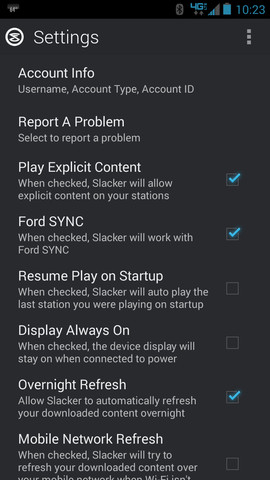Sync 4.4
#41
I don't see anywhere in the apps on the phone to select sync.
#42
Senior Member
I updated mine today. I left it running in the driveway and went inside. Came back out and didn't have any "installation complete" notifications on the screen but I assume it worked because my Bluetooth audio now displays the song titles which it never did. And it also generated the xml code on my drive which I uploaded to the sync site.
Couple questions though, when I receive a text the notification pops up on the screen but says it's from "unknown". It never displays the contact name. My phone book is downloaded already. It does show the contact whom the text is from under the text messaging list but not on the initial notification when it first comes in. Anyone else have this problem?
Also tonight I was listening to a music podcast on my iPhone 6 over Bluetooth audio. I shut the truck off then came back later on. When turned on it came back to the media screen "line in". I still had to cycle to Bluetooth audio to get it to start playing again. I thought this was supposed to be resolved?
Thanks
Couple questions though, when I receive a text the notification pops up on the screen but says it's from "unknown". It never displays the contact name. My phone book is downloaded already. It does show the contact whom the text is from under the text messaging list but not on the initial notification when it first comes in. Anyone else have this problem?
Also tonight I was listening to a music podcast on my iPhone 6 over Bluetooth audio. I shut the truck off then came back later on. When turned on it came back to the media screen "line in". I still had to cycle to Bluetooth audio to get it to start playing again. I thought this was supposed to be resolved?
Thanks
#43
Hi everybody, I’m glad to see that so many of you have been able to update your systems already. For anybody having trouble, I’d like to share some information. V4.4 is a software update available for 2010-2014 model year vehicles equipped with Gen1 SYNC. Logging in at: http://owner.ford.com/ is the best way to check if this update is intended for your VIN. This update includes the following enhancements: Bluetoothİ Connectivity Improvements: • Enhanced Bluetooth phone connection stability • Enabled track information to be displayed for Bluetooth-streamed media including metadata such as song title, artist name and album title • More robust Message Access Profile (MAP) functionality to handle SMS reception and Text2Speech output Media Connectivity Improvements: • Improved media connectivity for USB-equipped Apple devices, as well as streamlined device initialization and authentication process • Previous USB or Bluetooth media source playback now resumed after ignition cycle In order to download the update, make sure you have an empty USB storage drive that can hold at least 2 GB of data and is not password protected. The USB must be formatted to FAT32. Once you’re logged in at: http://owner.ford.com/ click the tab that says SYNC & HOW-TOS, followed by CHECK FOR SOFTWARE UPDATES (under the USEFUL LINKS section). If you see an update available, click DOWNLOAD SYNC UPDATE to begin the download process. Tip: Make sure you do not download the file directly to the USB drive. If your browser prompts you to do so, choose SAVE and save the file to your Desktop instead. Next, insert the empty USB into the computer’s USB port. Locate the .zip file, which should be saved to your desktop. Tip: If you didn’t save the file to your desktop, you may need to look in other locations to find this .zip file (ex. “Downloads”, “My Documents”, etc.). Are you still with me? Great!  Double click the .zip file to unzip and open it. If your computer has a third party extraction program, you may need to right click the file instead and select OPEN WITH > WINDOWS EXPLORER. Three files should display (SyncMyRide folder, autoinstall.lst, install.lst). Highlight/select all three of those items. Drag and drop them to the USB drive. Select the USB drive on your computer to make sure the correct folder and files have been added to the contents of the storage device. Tip: When viewing the contents of the USB storage device on your computer, you must be able to see the SyncMyRide folder and the additional files. If any of these are combined or deleted, the installation will not work. Right-click on the USB drive and choose EJECT before removing it from the computer’s USB port. Now it's time to head out to the truck.
Double click the .zip file to unzip and open it. If your computer has a third party extraction program, you may need to right click the file instead and select OPEN WITH > WINDOWS EXPLORER. Three files should display (SyncMyRide folder, autoinstall.lst, install.lst). Highlight/select all three of those items. Drag and drop them to the USB drive. Select the USB drive on your computer to make sure the correct folder and files have been added to the contents of the storage device. Tip: When viewing the contents of the USB storage device on your computer, you must be able to see the SyncMyRide folder and the additional files. If any of these are combined or deleted, the installation will not work. Right-click on the USB drive and choose EJECT before removing it from the computer’s USB port. Now it's time to head out to the truck.  If you have SYNC (without navigation), here are the steps you'll need to follow: 1) Press AUX until you select SYNC Line In. Press OK. 2) Press Menu. SYNC Media may display. If it does, press OK. 3) Media Menu displays, and then Play Menu appears. 4) Press Seek until System Settings is highlighted. Press OK. 5) Press Seek until Advanced is highlighted. Press OK. 6) Prompts display. Press Seek until Install Applications is highlighted. Press OK If you have SYNC with voice-activated navigation, check out these instructions instead: 1) Start the vehicle’s engine and insert the USB drive, ignore any messages about media playback. 2) Press the Phone button 3) Press Settings, you may have to do this twice depending on if a phone is connected or not. 4) Press Advanced 5) Press the down arrow twice and press Install 6) Listen to the in-vehicle prompts regarding the status of the installation We're almost to the finish line! At this point, SYNC should automatically detect the files on the USB drive and display INSTALL APPLICATION. Press OK to confirm. Keep the vehicle running while this is being installed. SYNC will say INSTALLATION COMPLETE right off the bat, but you can ignore this message. It should take about 10 minutes before another INSTALLATION COMPLETE message comes up and the system may reboot. Refrain from touching any buttons until the process is completed. When SYNC displays INSTALLATION COMPLETE (after rebooting), press the MENU button to exit installation mode. Remove the USB and report your update at: Owner.Ford.com If you're still running into any issues, send me a PM with specific details and I'll be happy to help! Kim
If you have SYNC (without navigation), here are the steps you'll need to follow: 1) Press AUX until you select SYNC Line In. Press OK. 2) Press Menu. SYNC Media may display. If it does, press OK. 3) Media Menu displays, and then Play Menu appears. 4) Press Seek until System Settings is highlighted. Press OK. 5) Press Seek until Advanced is highlighted. Press OK. 6) Prompts display. Press Seek until Install Applications is highlighted. Press OK If you have SYNC with voice-activated navigation, check out these instructions instead: 1) Start the vehicle’s engine and insert the USB drive, ignore any messages about media playback. 2) Press the Phone button 3) Press Settings, you may have to do this twice depending on if a phone is connected or not. 4) Press Advanced 5) Press the down arrow twice and press Install 6) Listen to the in-vehicle prompts regarding the status of the installation We're almost to the finish line! At this point, SYNC should automatically detect the files on the USB drive and display INSTALL APPLICATION. Press OK to confirm. Keep the vehicle running while this is being installed. SYNC will say INSTALLATION COMPLETE right off the bat, but you can ignore this message. It should take about 10 minutes before another INSTALLATION COMPLETE message comes up and the system may reboot. Refrain from touching any buttons until the process is completed. When SYNC displays INSTALLATION COMPLETE (after rebooting), press the MENU button to exit installation mode. Remove the USB and report your update at: Owner.Ford.com If you're still running into any issues, send me a PM with specific details and I'll be happy to help! Kim
 Double click the .zip file to unzip and open it. If your computer has a third party extraction program, you may need to right click the file instead and select OPEN WITH > WINDOWS EXPLORER. Three files should display (SyncMyRide folder, autoinstall.lst, install.lst). Highlight/select all three of those items. Drag and drop them to the USB drive. Select the USB drive on your computer to make sure the correct folder and files have been added to the contents of the storage device. Tip: When viewing the contents of the USB storage device on your computer, you must be able to see the SyncMyRide folder and the additional files. If any of these are combined or deleted, the installation will not work. Right-click on the USB drive and choose EJECT before removing it from the computer’s USB port. Now it's time to head out to the truck.
Double click the .zip file to unzip and open it. If your computer has a third party extraction program, you may need to right click the file instead and select OPEN WITH > WINDOWS EXPLORER. Three files should display (SyncMyRide folder, autoinstall.lst, install.lst). Highlight/select all three of those items. Drag and drop them to the USB drive. Select the USB drive on your computer to make sure the correct folder and files have been added to the contents of the storage device. Tip: When viewing the contents of the USB storage device on your computer, you must be able to see the SyncMyRide folder and the additional files. If any of these are combined or deleted, the installation will not work. Right-click on the USB drive and choose EJECT before removing it from the computer’s USB port. Now it's time to head out to the truck.  If you have SYNC (without navigation), here are the steps you'll need to follow: 1) Press AUX until you select SYNC Line In. Press OK. 2) Press Menu. SYNC Media may display. If it does, press OK. 3) Media Menu displays, and then Play Menu appears. 4) Press Seek until System Settings is highlighted. Press OK. 5) Press Seek until Advanced is highlighted. Press OK. 6) Prompts display. Press Seek until Install Applications is highlighted. Press OK If you have SYNC with voice-activated navigation, check out these instructions instead: 1) Start the vehicle’s engine and insert the USB drive, ignore any messages about media playback. 2) Press the Phone button 3) Press Settings, you may have to do this twice depending on if a phone is connected or not. 4) Press Advanced 5) Press the down arrow twice and press Install 6) Listen to the in-vehicle prompts regarding the status of the installation We're almost to the finish line! At this point, SYNC should automatically detect the files on the USB drive and display INSTALL APPLICATION. Press OK to confirm. Keep the vehicle running while this is being installed. SYNC will say INSTALLATION COMPLETE right off the bat, but you can ignore this message. It should take about 10 minutes before another INSTALLATION COMPLETE message comes up and the system may reboot. Refrain from touching any buttons until the process is completed. When SYNC displays INSTALLATION COMPLETE (after rebooting), press the MENU button to exit installation mode. Remove the USB and report your update at: Owner.Ford.com If you're still running into any issues, send me a PM with specific details and I'll be happy to help! Kim
If you have SYNC (without navigation), here are the steps you'll need to follow: 1) Press AUX until you select SYNC Line In. Press OK. 2) Press Menu. SYNC Media may display. If it does, press OK. 3) Media Menu displays, and then Play Menu appears. 4) Press Seek until System Settings is highlighted. Press OK. 5) Press Seek until Advanced is highlighted. Press OK. 6) Prompts display. Press Seek until Install Applications is highlighted. Press OK If you have SYNC with voice-activated navigation, check out these instructions instead: 1) Start the vehicle’s engine and insert the USB drive, ignore any messages about media playback. 2) Press the Phone button 3) Press Settings, you may have to do this twice depending on if a phone is connected or not. 4) Press Advanced 5) Press the down arrow twice and press Install 6) Listen to the in-vehicle prompts regarding the status of the installation We're almost to the finish line! At this point, SYNC should automatically detect the files on the USB drive and display INSTALL APPLICATION. Press OK to confirm. Keep the vehicle running while this is being installed. SYNC will say INSTALLATION COMPLETE right off the bat, but you can ignore this message. It should take about 10 minutes before another INSTALLATION COMPLETE message comes up and the system may reboot. Refrain from touching any buttons until the process is completed. When SYNC displays INSTALLATION COMPLETE (after rebooting), press the MENU button to exit installation mode. Remove the USB and report your update at: Owner.Ford.com If you're still running into any issues, send me a PM with specific details and I'll be happy to help! Kim
#44
Member
Mine just sat there for over 45 minutes saying "Installing Application". I got fed up and shut the thing off. I'll try some other time when I feel like wasting more gas.
#46
Senior Member
Two things:
1)I need the update but never got any notification of it. I am registered with Synchmyride.
2)If everyone used their signature, it would make it easier to figure out which for systems the update was needed.
1)I need the update but never got any notification of it. I am registered with Synchmyride.
2)If everyone used their signature, it would make it easier to figure out which for systems the update was needed.
#47
Senior Member
#48
I believe to use applink on your iPhone you need to download a sync enabled app then plug in the phone using usb cord and run the app in the foreground and lock the device. I haven't tried it yet but I read that on fords site somewhere I'll try and post the link.
Here's the link. https://owner.ford.com/how-tos/sync-...-150&year=2010
Here's the link. https://owner.ford.com/how-tos/sync-...-150&year=2010
Last edited by Nalb1221; 03-17-2015 at 11:47 PM.
#49